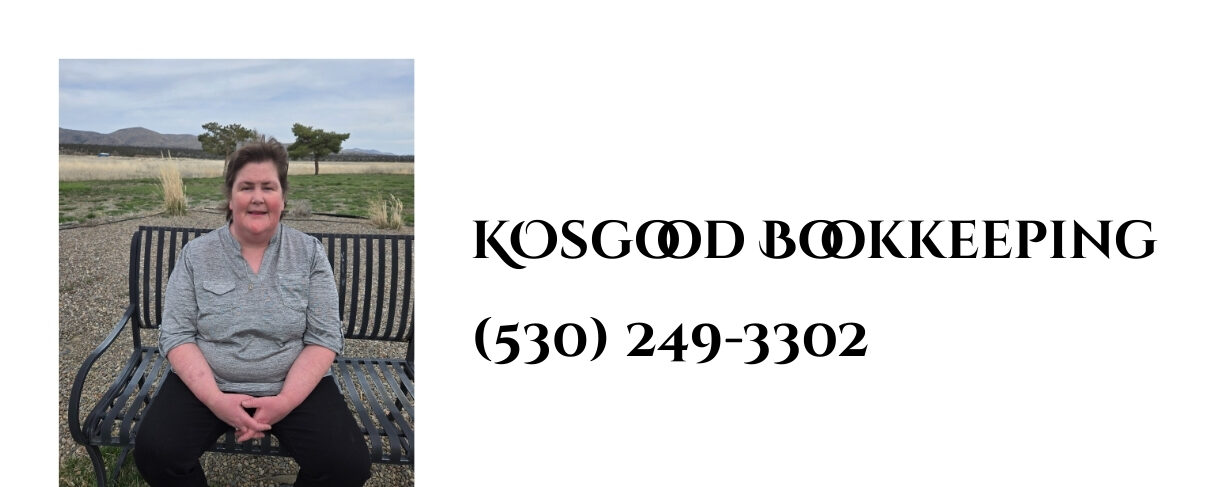The Chart of Accounts (COA) is the backbone of your bookkeeping system. It organizes all the money coming in, going out, and staying within your business. Financial reports can be confusing, misleading, or even unusable without a properly structured COA.
What is the Chart of Accounts?
The Chart of Accounts lists all the accounts used to record financial transactions in your bookkeeping system. Each account represents a specific type of asset, liability, equity, income, or expense.
You’ll find it in QuickBooks Online by going to Settings ⚙ > Chart of Accounts.
The COA typically includes:
- Assets (what you own — like bank accounts, accounts receivable, inventory)
- Liabilities (what you owe — like credit cards, loans, unpaid bills)
- Equity (owner’s capital, retained earnings)
- Income (revenue from sales or services)
- Expenses (costs of doing business, like rent, supplies, payroll)
Why the Chart of Accounts Matters
A clean, well-organized COA is essential for:
- Accurate Financial Reporting: Reports such as the Profit & Loss (P&L) and Balance Sheet extract data directly from these accounts.
- Tax Compliance: Clear categories help ensure deductions are properly captured and reported.
- Business Insights: You can quickly identify where your money is coming from and where it’s going.
- Efficiency: A streamlined COA enables faster bookkeeping and reduces errors.
Steps to Set Up and Maintain Your Chart of Accounts
1. Keep It Simple
- Start with broad categories that make sense for your business (e.g., Office Supplies, Advertising, Professional Services).
- Avoid overly detailed accounts unless necessary — too many can cause confusion.
Example:
Instead of maintaining separate accounts for “Printer Paper” and “Staplers,” use a single account for “Office Supplies.”
2. Customize for Your Business Needs
- QuickBooks Online provides a standard Chart of Accounts (COA) based on your industry when you set up your company.
- Review it carefully. Rename, add, or delete accounts so they fit your actual business activities.
Example:
If you offer consulting and courses, you might have two separate income accounts: “Consulting Income” and “Course Sales.”
3. Use Sub-Accounts When Needed
- Sub-accounts help organize related transactions without cluttering your top-level accounts.
Example:
Main account: “Utilities”
Sub-accounts: “Electricity,” “Water,” “Internet.”
Use sub-accounts only if you truly need detailed tracking. Otherwise, stick to the main accounts.
4. Regularly Review and Clean Up
- Check your COA at least twice a year.
- Merge duplicate accounts and delete inactive ones that are not associated with past transactions. QuickBooks allows for making accounts inactive, rather than deleting them completely, for historical accuracy.
Action Tip:
In QBO: Settings ⚙ > Chart of Accounts > Filter by Active/Inactive to manage cleanup.
5. Be Consistent With Naming
- Use clear, consistent account names to avoid confusion for you or anyone else reviewing your books.
- Avoid abbreviations that aren’t obvious.
Example:
Use “Meals and Entertainment” instead of “M&E.”
Common Mistakes to Avoid
- Creating a new account for every single purchase — leads to bloated and messy books.
- Misclassifying income or expenses — can distort your financial statements and cause tax reporting problems.
- Ignoring updates — as your business grows, your COA should grow with it. Add accounts only when needed for better tracking.
Quick Checklist: How to Review and Clean Your Chart of Accounts
✅ Run a full Chart of Accounts report and review all accounts.
✅ Identify duplicate accounts and merge them where appropriate.
✅ Make inactive any accounts that are no longer used.
✅ Review and standardize all account names for clarity.
✅ Set up sub-accounts only if they improve reporting clarity.
✅ Align your Chart of Accounts with how you want to see your financial reports.
✅ Document any changes made for future reference.
Final Thoughts
Understanding and maintaining a clean Chart of Accounts is not optional — it’s a foundation for managing your business finances correctly. A strong COA means easier reporting, faster decision-making, and less stress at tax time.